Customizing a Picture Style (EOS M)
23-Aug-2012
8201600400
Solution
You can customize a Picture Style by adjusting individual parameters such as [Sharpness] and [Contrast]. To see the resulting effects, take test shots.
To change Picture Style values, follow the procedures below.
1. Set the power to <ON>.
2. Press < /SET> button to display the Quick Control screen.
/SET> button to display the Quick Control screen.
 /SET> button to display the Quick Control screen.
/SET> button to display the Quick Control screen.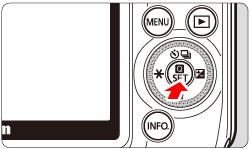
3. Tap [  ] to display the [Picture Style] screen.
] to display the [Picture Style] screen.
 ] to display the [Picture Style] screen.
] to display the [Picture Style] screen.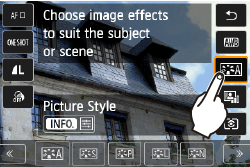
4. Select a Picture Style, then press the <INFO.> button.
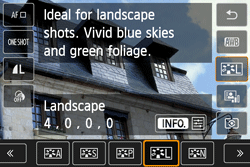
5. Select a parameter such as [Sharpness].
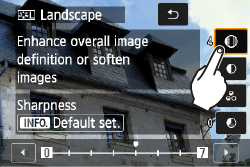
6. Tap [  ]/[
]/[  ] to set the parameter, then tap [
] to set the parameter, then tap [  ].
].
 ]/[
]/[  ] to set the parameter, then tap [
] to set the parameter, then tap [  ].
].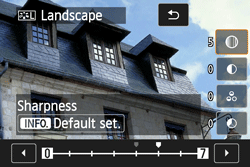
7. Press the <MENU> button to save the adjusted parameters. The Picture Style selection screen will reappear.
Parameter Settings and Effects
| Parameter | Effect | Details |
|---|---|---|
| You can adjust the sharpness of the subject. | To make it less sharp, set it toward the [0] end. The closer it is to [0], the softer the image will look. To make it sharper, set it toward the [7] end. The closer it is to [7], the sharper the image will look. | |
| Contrast | Adjusts the image contrast and the vividness of colors. | To decrease the contrast, set it toward the minus end. The closer it is to [-], the more muted the image will look. To increase the contrast, set it toward the plus end. The closer it is to [+], the crisper the image will look. |
| Saturation | The image's color saturation can be adjusted. | To decrease the color saturation, set it toward the minus end. The closer it is to [-], the more diluted the colors will look. To increase the color saturation, set it toward the plus end. The closer it is to [+], the bolder the colors will look. |
| Color tone | The skin tones can be adjusted. | To make the skin tone redder, set it toward the minus end. The closer it is to [-], the redder the skin tone will look. To make the skin tone more yellow, set it toward the plus end. The closer it is to [+], the more yellow the skin tone will look. |
NOTE
Monochrome Adjustment
If you select [Monochrome] in Picture Style, it is also possible to set the [Filter effect] and [Toning effect] along with [Sharpness] and [Contrast].
With a filter effect applied to a monochrome image, you can make white clouds or green trees stand out more.
- By applying a toning effect, you can create a monochrome image in that color.
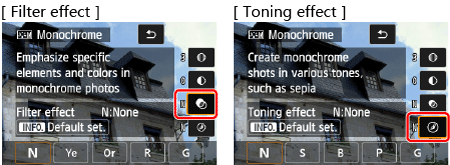
For details about [Filter effect] and [Toning effect], see the instruction manual supplied with your camera.
You can select a base Picture Style such as [Portrait] or [Landscape], adjust its parameters as desired and register it under [User Def. 1], [User Def. 2], or [User Def. 3].
You can create multiple Picture Styles whose parameter settings such
as sharpness and contrast are different.
You can also adjust the parameters of a Picture Style that has been registered to the camera with EOS Utility (provided software).
To register a Picture Style, carry out steps 1 to 3 above, and then follow the procedures below.
4. Select a [User Def.*] style, then press the <INFO.> button.
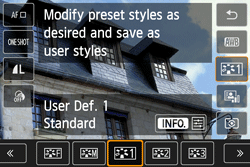
5. Tap the Picture Style to be used as the base.
To adjust the parameters of a Picture Style that has been registered to the camera with EOS Utility (provided software), select the Picture Style here.

6. Tap the parameter to be set.
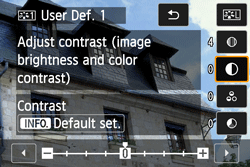
tap [  ].
].
 ].
].- The base Picture Style will be indicated on the lower of [User Def.*].
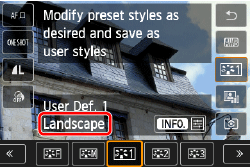
CAUTION
- If a Picture Style has already been registered under [User Def.*], changing the base Picture Style in step 4 will nullify the parameter settings of the registered Picture Style.
- If you execute [Clear all camera settings], all the [User Def.*] settings will revert to their defaults. Picture Styles registered via EOS Utility (provided software) will have only their modified parameters reverted to their default settings.
NOTE
- To shoot images with the registered style settings, select [User Def. *] in Picture Style before shooting.
- Regarding the procedure to register a Picture Style file to the camera, refer to the EOS Utility Instructions.