An Error Message Is Displayed on the LCD
01-ก.ค.-2009
8200407600
ปัญหา
If an error message is displayed on the LCD, take the corresponding action described below.
สาเหตุและแนวทางแก้ไข
If the lamp on the ink tank is flashing, ink may have run out.
Replacing the ink tank is recommended.
If printing is in progress press the OK button with the ink tanks installed to continue printing. Replacing the ink tank is recommended after printing. The machine may be damaged if printing is continued under the ink out condition.
->[ Replacing an Ink Tank ]
NOTE
If multiple ink lamps are flashing red, see [ Checking the Ink Status ] and check the status of each ink tank.
Print head is not installed. Install the print head. U051 The type of print head is incorrect. Install the correct print head. U052
Follow the directions given in your setup sheet to install the Print Head.
If the Print Head is already installed, remove the Print Head once and then reinstall it.
If the error is not resolved, the Print Head may be damaged. Contact the service center.
Some ink tanks are not installed in place. U072 More than one ink tank of the following color is installed. U071
- Some ink tanks are not installed in the correct position. (The lamp on the ink tank flashes.)
- More than one ink tanks of the same color are installed. (The lamp on the ink tank flashes.)
Confirm that the ink tanks are installed in the appropriate positions.
-> [ Replacing an Ink Tank ]
The remaining ink level cannot be correctly detected. (The lamp on the ink tank flashes.)
Replace the ink tank and close the Scanning Unit (Cover).
Printing with an ink tank that was once empty may damage the machine.
If you want to continue printing in this condition, you need to release the function for detecting the remaining ink level. Press and hold the Stop button for at least 5 seconds, and then release it.
With this operation, releasing the function for detecting the remaining ink level is memorized. Please be advised that Canon shall not be liable for any machine malfunction or damage caused by refilled ink tanks. -> [ Replacing an Ink Tank ]
NOTE
- If the function for detecting the remaining ink level is disabled, the ink tank in gray is displayed on the LCD when checking the current ink level. ->[ Checking the Ink Status ]
- Since printing in this condition may cause the contents of the fax to be lost, the machine stores received faxes in memory without printing until the ink tank is replaced. Print the fax stored in memory manually after replacing the ink tank. You can set the machine to print received faxes forcibly without storing them in memory, but a part of contents or all contents of the fax may not be printed.
- The ink tank is not installed. Install the ink tank.
-> [ Replacing an Ink Tank ]
- The ink tank is not compatible with this machine. (The lamp on the ink tank is off.)
Install an appropriate ink tank.
-> [ Replacing an Ink Tank ]
- An ink tank error has occurred. (The lamp on the ink tank is off.) Replace the ink tank.
-> [ Replacing an Ink Tank ]
Ink has run out. (The lamp on the ink tank flashes.)
Replace the ink tank and close the Scanning Unit (Cover).
Printing under the current condition may damage the machine.
If you want to continue printing in this condition, you need to release the function for detecting the remaining ink level. Press and hold the Stop button for at least 5 seconds, and then release it.
With this operation, releasing the function for detecting the remaining ink level is memorized. Please be advised that Canon shall not be liable for any malfunction or trouble which may be caused by continuation of printing under the ink out condition.
-> [ Replacing an Ink Tank ]
NOTE
- If the function for detecting the remaining ink level is disabled, the ink tank in gray is displayed on the LCD when checking the current ink level.
-> [ Checking the Ink Status ]
- There is no image data saved on the memory card that can be read by this machine.
- The machine may not recognize the file if the file name or the folder path contains certain characters. Use only alphanumeric characters.
- Photo data edited or processed on a computer must be printed from the computer.
The ink absorber is almost full.
Press the machine's OK button to continue printing. Contact the service center.
The machine error has occurred.
Contact the service center.
Some errors occurred while copying and a certain time passed.
Press the OK button to dismiss the error, and try to copy again.
- Check the device connected to the Direct Print Port. Printing photos directly is possible with a PictBridge compliant device or the optional Bluetooth Unit BU-30.
- A communication time out occurs if an operation takes too long or if it takes too much time to send data. This may cancel printing. In such cases, disconnect and reconnect the USB cable.
When printing from a PictBridge compliant device, depending on the model or brand of your device, you may have to select a PictBridge compliant print mode on the device before connecting it to the machine. You may also have to turn on your device or select Play mode manually after connecting the device to the machine. Perform necessary operations before connecting your device referring to its instruction manual. If the error is still not resolved, check if you can print another photograph.
If a PictBridge compliant device is connected via a USB hub, remove the hub and connect it directly to the machine.
Turn off the machine, and unplug the power cord of the machine from the power supply.
Contact the service center.
IMPORTANT
If you disconnect the power plug, all the documents stored in memory are deleted.
**** Printer error has occurred. Turn off power then back on again. If problem persists, see the manual.
"****" is displayed in the alphanumeric character and depends on the error occurred.
- 5100/5110/C000 is displayed:

Is the movement of the Print Head Holder blocked?
Cancel printing, and turn off the machine. Then clear the paper jam or foreign object that is preventing the Print Head Holder from moving.
NOTE
When protective materials are not removed yet, please follow the procedures below.
1.Open the Paper Output Tray.
2.Lift the Scanning Unit (Cover) until it locks into place.
The Scanning Unit Support is fixed automatically.
3.Pull the orange protective tape (A) and remove the protective material (B).
4.Then, lift the Scanning Unit (Cover) slightly and fold the Scanning Unit Support , then gently close the Scanning Unit (Cover).
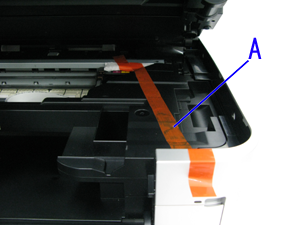
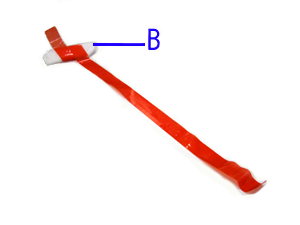
CAUTION
- Be careful not to touch the components inside the machine. The machine may not print out properly if you touch it.
Turn the machine back on.
If the problem is not resolved, contact your Canon service representative.
- In other cases:
Turn off the machine, and unplug the power cord of the machine from the power supply.
Plug the machine back in and turn the machine back on.
If the problem is not resolved, contact your Canon service representative.
The document is jammed in the ADF. Remove the document page jammed in the ADF, then press the OK button. Operate again after resolving the error.
The document is too long or is jammed in the ADF.
Remove the document page jammed in the ADF, then press the OK button. After resolving the error, make sure that the document you are loading meets the machine's requirements before redoing the operation.
The Card Slot is set to Writable from USB PC or Writable from LAN PC.
You cannot print from the memory card or save the scanned data to the memory card when the Card Slot is set to Writable from USB PC or Writable from LAN PC. After writing on the memory card, set to Not writable from PC again.