Sending via E-mail
10-มิ.ย.-2008
8200173400
สารละลาย
Send scanned images via e-mail.
IMPORTANT
MP Navigator EX is compatible with the following e-mail software programs;
- Windows
- Windows Mail (Windows Vista)
- Outlook Express (Windows XP/Windows 2000)
- Microsoft Outlook
- EUDORA
- Netscape Mail
(If an e-mail software program does not operate properly, check that the program's MAPI is enabled. To enable MAPI, refer to the manual of the e-mail software program.)
- Macintosh
- Mail (Mac OS standard)
- EUDORA
- MS Entourage
(If an e-mail software program does not operate properly, check that the program supports file attachments. For details, refer to the manual of the e-mail software program.)
NOTE
The following is explained using Windows Vista procedures.
1.Scan documents into MP Navigator EX and save them, then open the View & Use window from the Navigation Mode screen and select images.
REFERENCE
You can also select images saved on a computer.
2.Click Send, then click Attach to E-mail on the list.
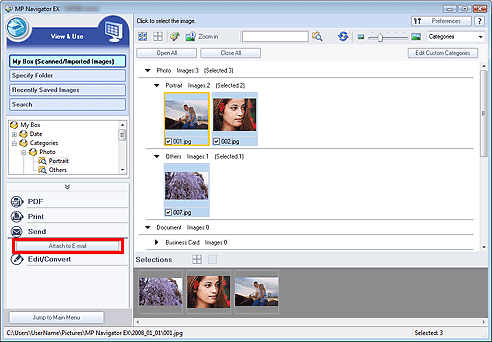
3.Set save options as required.
Specify the destination folder and file name.
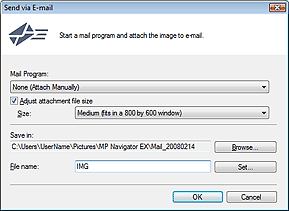
IMPORTANT
You can select a compression type when sending JPEG images via e-mail. Click Set... to open a dialog box and select High(Low Compression), Standard or Low(High Compression).
4.Click OK.
Files are saved according to the settings, and the e-mail software program starts.
5.Specify the recipient, enter the subject and message, then send e-mail.
For details, refer to the manual of the e-mail software program.