How do I register a Picture Style File in my camera?
27-มี.ค.-2008
8200044800
สารละลาย
A Picture Style file is an extended function of Picture Style (with the ".pf2" extension), which offers effective image characteristics for an image shot in a specific scene. Unlike the six kinds of Picture Style originally set in a camera (Standard, Portrait, Landscape, Neutral, Faithful, and Monochrome), it offers effects on images, such as those of the sea, autumn leaves, and twilight, by making them closer to the original scene being shot, or by adjusting the contrast.
Picture Style files are available for download from Canon's Web site, or you can create your own Picture Style files using the Picture Style Editor software that came with your camera.
There are two ways to apply Picture Style files:
- After importing images to your PC, apply a Picture Style file using Digital Photo Professional or other software.
- Register a Picture Style file in your camera to be applied when shooting.
This section describes how to register a Picture Style file in your camera. Please see the Related Information.
Follow the procedure below to register a Picture Style file in your camera.
1. Save the Picture Style file that you will register in your camera to your PC.
Download a Picture Style file from Canon's Web site or create your own file using the Picture Style Editor software that came with your camera.
Please see Canon's Web site for information on how to download the file. In addition, for Picture Style Editor details, please see the instruction manual.
2. Connect the camera to the PC with a USB cable and turn the camera on to start EOS Utility.
Please see the Related Information for how to connect the camera to the computer.
3. When the following window appears, click [Camera settings/Remote shooting].
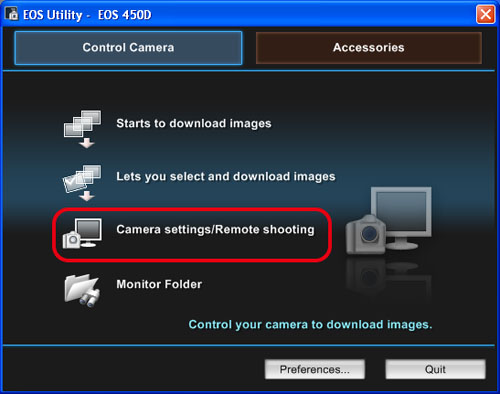
4. In the window that appears, click the camera icon and [Picture Style].
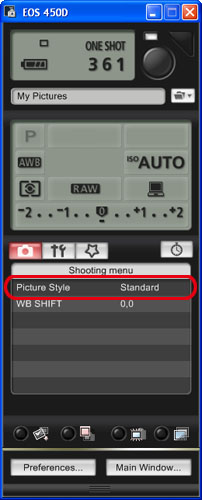
5. In the Picture Style window that appears, click [Detail set.].
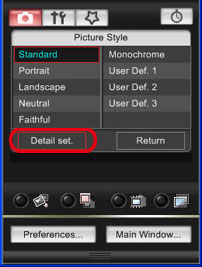
6. In the [Picture Style settings] dialog box that appears, select one of the User Defined options from the [Picture Style] list box ([User Defined 1] is selected here, for example).
If you have already registered another Picture Style file with the same setting number, the previous setting will be overwritten.
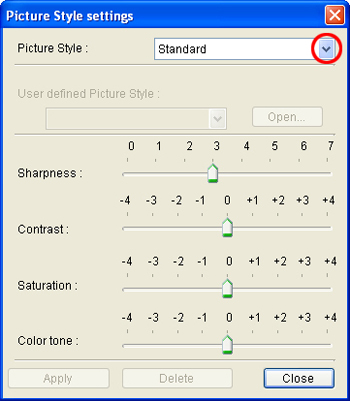
7. Click [Open].
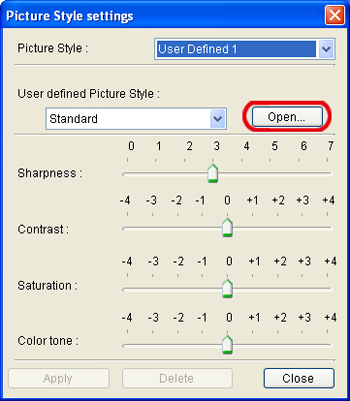
8. In the [Open] dialog box that appears, select the Picture Style file (with the ".pf2" extension) saved in the PC and click [Open].

9. In the [Picture Style settings] dialog box that appears again, click [Apply].
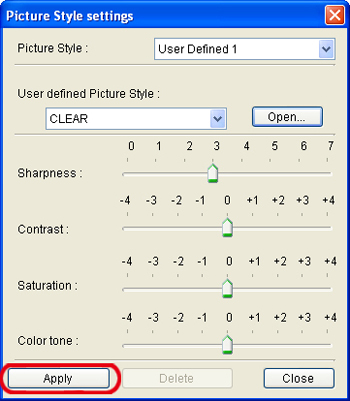
10. When the registration is complete, click [Close].
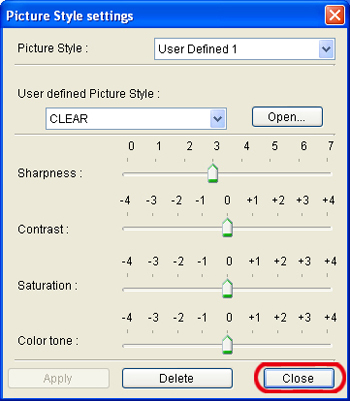
11. In the [Picture Style] window that appears again, click the Picture Style for which you have changed the settings.
The settings changed will be applied to the camera, and the [Shooting menu] will appear.
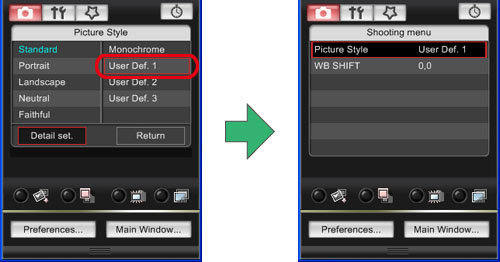
12. Click [Main Window] to go back to the main window. Then click [Quit] to quit EOS Utility.
13. Turn the camera off and disconnect the USB cable from the camera and PC.
14. Turn the camera on again.
15. When the camera is ready to shoot, press <  > on the camera to display the Picture Style window on the LCD monitor.
> on the camera to display the Picture Style window on the LCD monitor.
 > on the camera to display the Picture Style window on the LCD monitor.
> on the camera to display the Picture Style window on the LCD monitor. You can confirm that the Picture Style file registered with EOS Utility is applied to [User Def. 1].
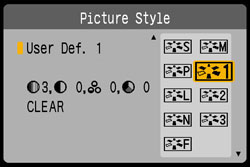
This completes to the process of registering a Picture Style file in your camera.