Replacing FINE Cartridges
03-มี.ค.-2008
8100102200
สารละลาย
When FINE Cartridges run out of ink, replace them using the following steps.
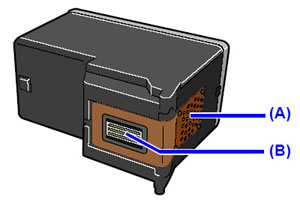
(A) Electrical Contacts
(B) Print Head Nozzles
IMPORTANT
- To maintain optimal printing quality, we recommend the use of specified Canon brand FINE Cartridges.Refilling ink is not recommended.
- Once you remove a FINE Cartridge, replace it immediately. Do not leave the printer with FINE Cartridges removed.
- Replace empty cartridges with new ones. If you insert FINE Cartridges that has been removed once, the printer may not print out properly due to some reasons such as clogging of the nozzles.Furthermore, with such cartridges, the Low Ink Warning may not be displayed properly.
- Once a FINE Cartridge has been installed, do not remove it from the printer and leave it out in the open. This will cause the FINE Cartridge to dry out, and the printer may not operate properly when it is reinstalled. To maintain optimal printing quality, use a FINE Cartridge within six months of first use.
REFERENCE
- If a FINE Cartridge runs out of ink, you can print with either Color or Black FINE Cartridge, in whichever ink remains, only for a while. However the print quality may be reduced compared to when printing with both cartridges. Canon recommends to use new FINE cartridges in order to obtain optimum qualities.Even when printing with one ink only, print with leaving the empty FINE Cartridge installed. If either of the Color FINE Cartridge or Black FINE Cartridge is not installed, an error occurs and the printer cannot print.For information on how to configure this setting, refer to the PC Printing Guide on-screen manual.
- Color ink may be consumed even when printing a black-and-white document or when black-and white printing is specified.Color ink is also consumed in Print Head Cleaning and Print Head Deep Cleaning, which may be necessary to maintain the printer’s performance.
1. Open the Paper Output Tray.
2. Make sure that the printer is turned on, and then open the Top Cover.
The FINE Cartridge Holder moves to the left.
CAUTION
- Do not hold the FINE Cartridge Holder to stop or move it.
- Do not touch the metallic parts or other parts inside the printer.
IMPORTANT
If the Top Cover is left open for more than 10 minutes, the FINE Cartridge Holder moves to the right. Close and reopen the Top Cover to return the holder to the left.
3. Remove the empty FINE Cartridge.

(1) Push down the FINE Cartridge.
(2) Remove the FINE Cartridge.
IMPORTANT
- Handle FINE Cartridges carefully to avoid staining clothing or the surrounding area.
- Discard empty FINE Cartridges according to the local laws and regulations regarding disposal of consumables.
4. Prepare the replacement FINE cartridge.
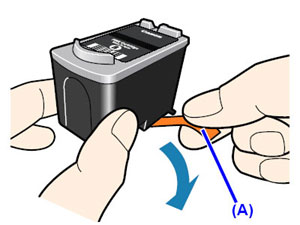
(1) Unpack a new FINE Cartridge and remove the orange protective tape (A) gently.
IMPORTANT
- Shaking FINE Cartridges may cause ink to spill out and stain clothing or the surrounding area. Handle FINE Cartridges carefully.
- Be careful not to stain your clothes and hands with ink on the removed protective tape.
- Do not reattach the protective tape once you have removed it. Discard it according to the local laws and regulations regarding disposal of consumables.
- Do not touch the electrical contacts or Print Head Nozzles on a FINE Cartridge. The printer may not print out properly if you touch it.
5. Install the FINE Cartridge.

(1) Insert a new FINE Cartridge all the way into the appropriate slot.The Black FINE Cartridge should be installed into the left slot  and the Color FINE Cartridge should be into the right slot
and the Color FINE Cartridge should be into the right slot  .
.
 and the Color FINE Cartridge should be into the right slot
and the Color FINE Cartridge should be into the right slot  .
.(2) Push up the FINE Cartridge until it clicks into place.
IMPORTANT
The printer cannot be used unless both the FINE Cartridges are installed.
6. Close the Top Cover.
REFERENCE
- If the Alarm lamp still flashes orange after the Top Cover is closed, see [Alarm Lamp Flashes Orange].
- When you start printing after replacing the FINE Cartridge, Print Head Cleaning is performed automatically. Do not perform any other operations until Print Head Cleaning finishes. The Power lamp flashes green during cleaning.
- If the straight line is misaligned or the Print Head position is misaligned, align the Print Head position.See [Aligning the Print Head].