Correcting the Gradation (MF8580Cdw/MF8280Cw/MF8210Cn)
08-May-2013
8201859200
Solution
Gradation refers to the dark to light continuum of shades of a color. The more shades in the gradations of colors that are printed, the more natural printouts seem. If color reproducibility becomes poor and the density and brightness of printouts differs markedly from the originals, perform the appropriate auto adjustment. Before adjusting the gradation, check the remaining toner level. Gradation adjustments require significant toner (Replacing the Toner Cartridge).
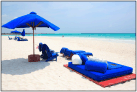
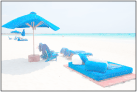
There are three types of auto adjustment.
 Full Adjust
Full AdjustPrecisely adjusts the gradation of colors to optimize reproducibility for color printing. The information for optimization will be stored in the machine until the next adjustment.
 Quick Adjust
Quick AdjustBriefly adjusts the gradation based on the information that was acquired by performing <Full Adjust>. This adjustment is sometimes performed automatically, such as when toner cartridges are replaced.
 Adjust Copy Image
Adjust Copy ImageUse this adjustment to improve the quality of copies as well as printouts from a USB memory device.
NOTE
Adjustments may not be performed effectively if there is not sufficient toner.
This adjustment optimizes reproducibility for color printing. When the machine performs full adjustment, it obtains information to optimize color reproducibility. The machine maintains this information until the next time you perform full adjustment. For making full adjustment, an adjustment image will be printed twice and scanned twice. Note that you cannot perform this adjustment while performing some functions, including, scanning, and printing.
NOTE
- This adjustment requires significant toner. Make sure that the remaining toner is indicated as <OK> or <Low>.
- This adjustment is not available when <Only Continue Black & White Printing> is selected on the screen displaying the message <End of Toner Cart. Lifetime>.
1. Press [  ].
].
 ].
].2. Use [  ] / [
] / [  ] to select <Adjustment/Maintenance>, and press [
] to select <Adjustment/Maintenance>, and press [  ].
].
 ] / [
] / [  ] to select <Adjustment/Maintenance>, and press [
] to select <Adjustment/Maintenance>, and press [  ].
].3. Select <Auto Adjust Gradation>  <Full Adjust>.
<Full Adjust>.
 <Full Adjust>.
<Full Adjust>.4. Check that the size and type of paper displayed on the screen is loaded in the machine, and press [  ].
].
 ].
].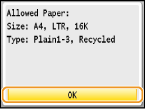
5. Confirm the procedure, and press [  ].
].
 ].
].- Adjustment starts. In approximately 1 to 2 minutes, an adjustment image is printed.
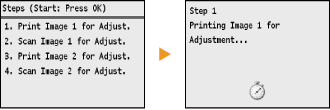
6. Open the feeder after the screen displayed during printing disappears.
7. Place the adjustment image on the platen glass with the print side face down.
- Place the adjustment image so that the black stripe is toward the back side of the machine.
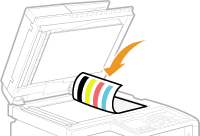
8. Gently close the feeder.
9. Press [  ] (Color).
] (Color).
 ] (Color).
] (Color).- The adjustment image is scanned and adjustment starts. In approximately 30 seconds, the second adjustment image is printed.
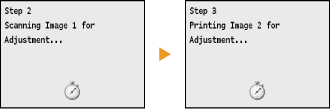
10. Open the feeder, remove the first adjustment image, and then place the second adjustment image on the platen glass with the print side face down.
- Place the adjustment image so that the black stripe is toward the back side of the machine.
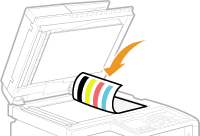
11. Gently close the feeder.
12. Presess [  ] (Color).
] (Color).
 ] (Color).
] (Color).- The adjustment image is scanned and adjustment starts. In approximately 1 to 2 minutes, the adjustment is finished.
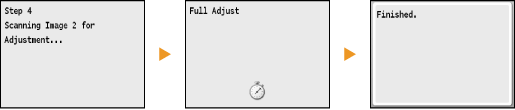
13. Press [  ] to close the menu screen.
] to close the menu screen.
 ] to close the menu screen.
] to close the menu screen.14. Open the feeder, and remove the second adjustment image.
15. Gently close the feeder.
NOTE
NOTE
If the <Correction failed.> message is displayed
- Did you load plain or recycled A4 or Letter size paper in the paper drawer?
- Did you place the adjustment image with the print side face down, with the black stripe toward the back side of the machine?
- Has a paper jam occurred?
- Is the amount of toner required for correction sufficient?
- Is the transfer belt inside the machine dirty?
This adjustment maintains the optimized status that was acquired by <Full Adjust>. Note that you cannot perform this adjustment while performing some functions, including, scanning, and printing. If the result of this adjustment is not satisfactory, perform <Full Adjust>. This adjustment may be automatically performed after you replace a toner cartridge.
NOTE
This adjustment is not available when <Only Continue Black & White Printing> is selected on the screen displaying the message <End of Toner Cart. Lifetime>.
1. Press [  ].
].
 ].
].2. Use [  ] / [
] / [  ] to select <Adjustment/Maintenance>, and press [
] to select <Adjustment/Maintenance>, and press [  ].
].
 ] / [
] / [  ] to select <Adjustment/Maintenance>, and press [
] to select <Adjustment/Maintenance>, and press [  ].
].3. Select <Auto Adjust Gradation>  <Quick Adjust>.
<Quick Adjust>.
 <Quick Adjust>.
<Quick Adjust>.4. press [  ].
].
 ].
].- Adjustment starts. In approximately 1 to 2 minutes, the adjustment is finished.
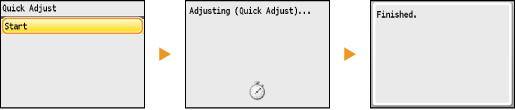
5. Press [  ] to close the menu screen.
] to close the menu screen.
 ] to close the menu screen.
] to close the menu screen.NOTE
You can perform adjustment automatically when the power is turned ON.
This adjustment improves the result of copies and printing from a USB memory device. For correcting copy images, an adjustment image will be printed and scanned. Note that you cannot perform this adjustment while performing some functions, including, scanning, and printing.
NOTE
- This adjustment requires significant toner. Make sure that the remaining toner is indicated as <OK> or <Low>.
- This adjustment is not available when <Only Continue Black & White Printing> is selected on the screen displaying the message <End of Toner Cart. Lifetime>.
1. Press [  ].
].
 ].
].2. Use [  ] / [
] / [  ] to select <Adjustment/Maintenance>, and press [
] to select <Adjustment/Maintenance>, and press [  ].
].
 ] / [
] / [  ] to select <Adjustment/Maintenance>, and press [
] to select <Adjustment/Maintenance>, and press [  ].
].3. Select <Auto Adjust Gradation>  <Adjust Copy Image>.
<Adjust Copy Image>.
 <Adjust Copy Image>.
<Adjust Copy Image>.4. Check that the size and type of paper displayed on the screen is loaded in the machine, and press [  ].
].
 ].
].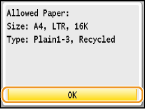
5. Confirm the procedure, and press [  ].
].
 ].
].- Adjustment starts. In approximately 1 minute, an adjustment image is printed.
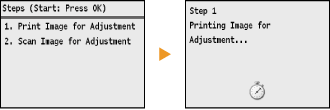
6. Open the feeder when the screen displayed during printing disappears.
7. Place the adjustment image on the platen glass with the print side face down.
- Place the adjustment image so that the black stripe is toward the back side of the machine.
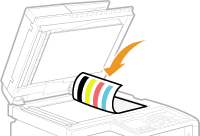
8. Gently close the feeder.
9. Press [  ] (Color).
] (Color).
 ] (Color).
] (Color).- The adjustment image is scanned and adjustment starts. In approximately 1 to 2 minutes, the adjustment is finished.
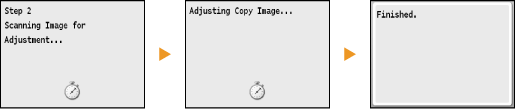
10. Press [  ] to close the menu screen.
] to close the menu screen.
 ] to close the menu screen.
] to close the menu screen.11. Open the feeder, and remove the adjustment image.
12. Gently close the feeder.
NOTE
If the <Correction failed.> message is displayed
- Did you load plain or recycled A4 or Letter size paper in the paper drawer?
- Did you place the adjustment image with the print side face down, with the black stripe toward the back side of the machine?
- Has a paper jam occurred?