Printing Reports and Lists (MF8580Cdw/MF8280Cw/MF8210Cn)
08-May-2013
8201858100
Solution
You can check fax results and the machine settings by printing reports and lists.
You can check the fax and e-mail logs of sent and received documents by printing a Communication Management Report. The report can be printed automatically after every 40 transmissions, or you can print it manually. "OK" indicates that the transmission was completed successfully while "NG" and three digits (an error code) indicates that the transmission failed. For e-mail, Communication Management Reports indicate the transmission result between the machine and the mail server, not between the machine and the destination address.
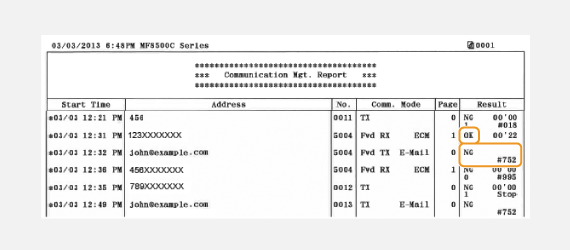
[  ](Report)
](Report)  <Report Settings>
<Report Settings>  [
[  ]
]  <Communication Management Report>
<Communication Management Report>  [
[  ]
]  Select the print setting
Select the print setting  [
[  ]
]
 ](Report)
](Report)  <Report Settings>
<Report Settings>  [
[  ]
]  <Communication Management Report>
<Communication Management Report>  [
[  ]
]  Select the print setting
Select the print setting  [
[  ]
]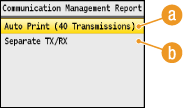
(a) <Auto Print (40 Transmissions)>
Select <On> to print the report automatically after every 40 transmissions, or <Off> if you do not want to print the report automatically.
(b) <Separate TX/RX>
Select <On> to print sent and received reports separately, or <Off> to print both reports on one sheet.
 Print the Report Manually
Print the Report Manually[  ](Report)
](Report)  <Print List>
<Print List>  [
[  ]
]  <Communication Management Report>
<Communication Management Report>  [
[  ]
]  Check that the size and type of paper displayed on the screen is loaded in the machine
Check that the size and type of paper displayed on the screen is loaded in the machine  [
[  ]
]  <Yes>
<Yes>  [
[  ]
]
 ](Report)
](Report)  <Print List>
<Print List>  [
[  ]
]  <Communication Management Report>
<Communication Management Report>  [
[  ]
]  Check that the size and type of paper displayed on the screen is loaded in the machine
Check that the size and type of paper displayed on the screen is loaded in the machine  [
[  ]
]  <Yes>
<Yes>  [
[  ]
] You can check the list of destinations registered in the Address Book as <Coded Dial>, <Favorites>, and <Group Dial> by printing an Address Book List.
- Example: <Coded Dial>
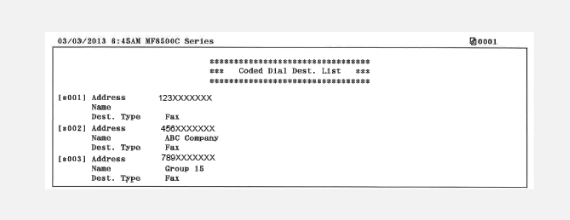
- Example: <Favorites>
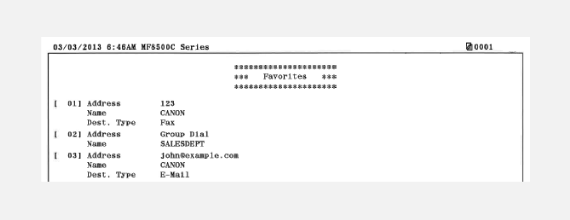
- Example: <Group Dial>
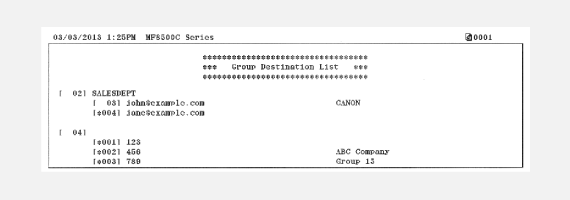
[  ](Report)
](Report)  <Print List>
<Print List>  [
[  ]
]  <Address Book List>
<Address Book List>  [
[  ]
]  Select the setting you want to print out
Select the setting you want to print out  [
[  ]
]  Check that the size and type of paper displayed on the screen is loaded in the machine
Check that the size and type of paper displayed on the screen is loaded in the machine  [
[  ]
]  <Yes>
<Yes>  [
[  ]
]
 ](Report)
](Report)  <Print List>
<Print List>  [
[  ]
]  <Address Book List>
<Address Book List>  [
[  ]
]  Select the setting you want to print out
Select the setting you want to print out  [
[  ]
]  Check that the size and type of paper displayed on the screen is loaded in the machine
Check that the size and type of paper displayed on the screen is loaded in the machine  [
[  ]
]  <Yes>
<Yes>  [
[  ]
] You can check the list of the setting items and the content that has been registered in the machine by printing a User Data List or a System Manager Data List. Both lists include the paper size and type registered in the machine, the print settings of <TX Result Report>, <Communication Management Report>, and <RX Result Report>.
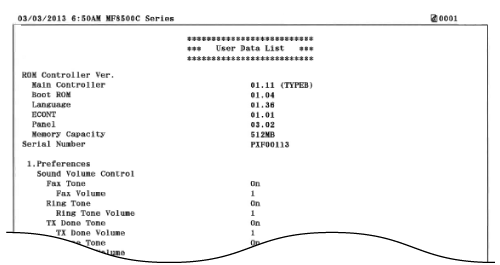
[  ](Report)
](Report)  <Print List>
<Print List>  [
[  ]
]  <User Data List> or <System Manager Data List>
<User Data List> or <System Manager Data List>  [
[  ]
]  Check that the size and type of paper displayed on the screen is loaded in the machine
Check that the size and type of paper displayed on the screen is loaded in the machine  [
[  ]
]  <Yes>
<Yes>  [
[  ]
]
 ](Report)
](Report)  <Print List>
<Print List>  [
[  ]
]  <User Data List> or <System Manager Data List>
<User Data List> or <System Manager Data List>  [
[  ]
]  Check that the size and type of paper displayed on the screen is loaded in the machine
Check that the size and type of paper displayed on the screen is loaded in the machine  [
[  ]
]  <Yes>
<Yes>  [
[  ]
] NOTE
The <User Data List> does not include the setting lists of <Network Settings> and <System Management Settings>. To check all the settings items, including <Network Settings> and <System Management Settings>, print the <System Manager Data List>.
When Department ID Management is enabled, you can check the total volume of printouts for each <Department ID> by printing a Department ID Management Report. By checking the printout totals, you can better manage your paper and toner supplies.
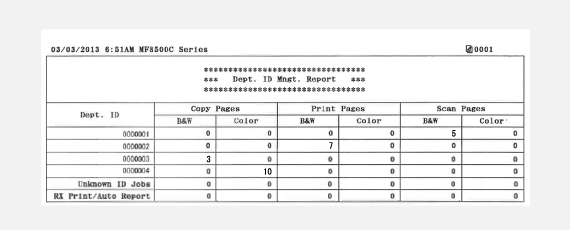
[  ] (Report)
] (Report)  <Print List>
<Print List>  [
[  ]
]  <Department ID Management Report>
<Department ID Management Report>  [
[  ]
]  Check that the size and type of paper displayed on the screen is loaded in the machine
Check that the size and type of paper displayed on the screen is loaded in the machine  [
[  ]
]  [
[  ]
]  <Yes>
<Yes>  [
[  ]
]
 ] (Report)
] (Report)  <Print List>
<Print List>  [
[  ]
]  <Department ID Management Report>
<Department ID Management Report>  [
[  ]
]  Check that the size and type of paper displayed on the screen is loaded in the machine
Check that the size and type of paper displayed on the screen is loaded in the machine  [
[  ]
]  [
[  ]
]  <Yes>
<Yes>  [
[  ]
]You can check the fax or e-mail logs of sent documents as well as documents scanned to a shared folder by printing a TX Result Report. The report can be printed either every time a transmission is completed or only when a sending error occurs.
- Example: Fax sending
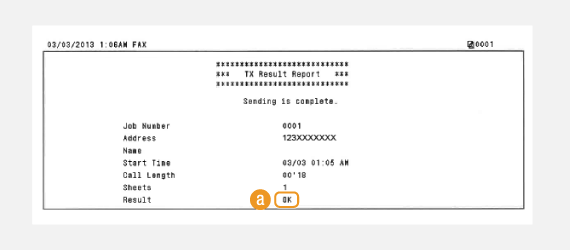
- Example: Scanning to e-mail/shared folder
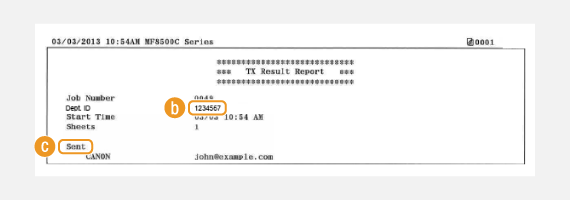
(a)Result
"OK" indicates that the transmission was completed successfully while "NG" and three digits (an error code) indicates that the transmission failed (When an Error Code Appears).
(b)Department ID
TX Result Reports are printed only when Department ID Management is enabled.
(c)Sent/Error
For e-mail, TX Result Reports indicate the transmission result between the machine and the mail server, not between the machine and the destination address.
[  ] (Report)
] (Report)  <Report Settings>
<Report Settings>  [
[  ]
]  <TX Result Report>
<TX Result Report>  [
[  ]
]  Select the print setting
Select the print setting  [
[  ]
]
 ] (Report)
] (Report)  <Report Settings>
<Report Settings>  [
[  ]
]  <TX Result Report>
<TX Result Report>  [
[  ]
]  Select the print setting
Select the print setting  [
[  ]
]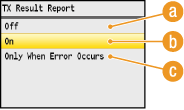
(a)<Off>
Select if you do not want to print TX Result Reports.
(b)<On>
Select to print a TX Result Report every time you send a document.
(c)<Only When Error Occurs>
Select to print a TX Result Report only when a sending error occurs.
NOTE
To print a part of a fax document on the report
When you select <On> or <Only When Error Occurs>, a part of a fax document can be included in the report. Set <Report with TX Image> to <On> and press  .
.
 .
.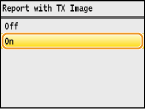
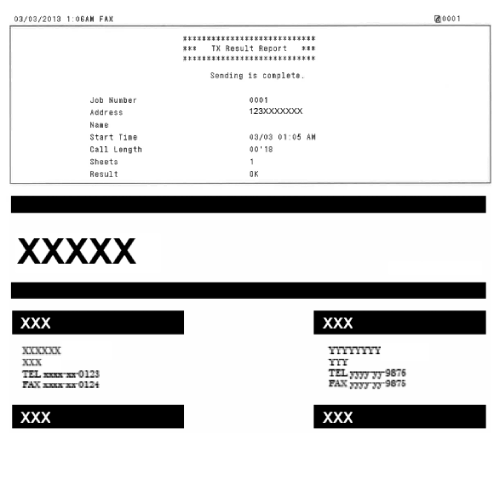
You can check the logs of received fax documents by printing an RX Result Report. The report can be printed either every time a transmission is completed or only when a receiving error occurs. "OK" indicates that the transmission was completed successfully while "NG" and three digits (an error code) indicates that the transmission failed.
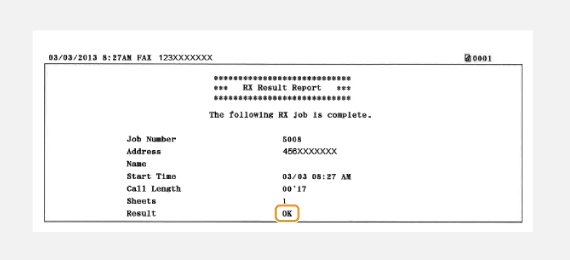
[  ] (Report)
] (Report)  <Report Settings>
<Report Settings>  [
[  ]
]  <RX Result Report>
<RX Result Report>  [
[  ]
]  Select the print setting
Select the print setting  [
[  ]
]
 ] (Report)
] (Report)  <Report Settings>
<Report Settings>  [
[  ]
]  <RX Result Report>
<RX Result Report>  [
[  ]
]  Select the print setting
Select the print setting  [
[  ]
]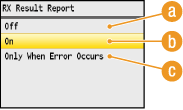
(a)<Off>
Select if you do not want to print RX Result Reports.
(b)<On>
Select to print an RX Result Report every time you receive a document.
(c)<Only When Error Occurs>
Select to print an RX Result Report only when a receiving error occurs.
You can check the list of policy names and the IPSec settings registered in the machine by printing an IPSec Policy List.
[  ] (Report)
] (Report)  <Print List>
<Print List>  [
[  ]
]  <IPSec Policy List>
<IPSec Policy List>  [
[  ]
]  Check that the size and type of paper displayed on the screen is loaded in the machine
Check that the size and type of paper displayed on the screen is loaded in the machine  [
[  ]
]  <Yes>
<Yes>  [
[  ]
]
 ] (Report)
] (Report)  <Print List>
<Print List>  [
[  ]
]  <IPSec Policy List>
<IPSec Policy List>  [
[  ]
]  Check that the size and type of paper displayed on the screen is loaded in the machine
Check that the size and type of paper displayed on the screen is loaded in the machine  [
[  ]
]  <Yes>
<Yes>  [
[  ]
]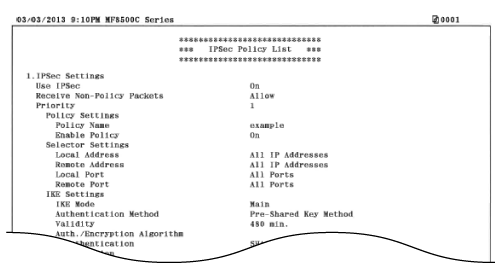
You can check the list of available fonts for the machine.
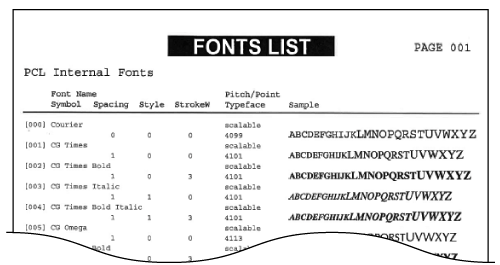
 ] (Report)
] (Report)  <Print List>
<Print List>  [
[  ]
]  <PCL Font List>
<PCL Font List>  [
[  ]
]  Check that the size and type of paper displayed on the screen is loaded in the machine
Check that the size and type of paper displayed on the screen is loaded in the machine  [
[  ]
]  <Yes>
<Yes>  [
[  ]
]