Maintenance and Inspections (MF8580Cdw/MF8280Cw/MF8210Cn)
08-May-2013
8201857800
Solution
Clean this machine periodically. If dust accumulates, the machine may not operate properly. When cleaning, be sure to observe the following.
WARNING
- Before cleaning, turn OFF the power and unplug the power plug from the AC power outlet. Failure to do so may result in a fire or electrical shock.
- Unplug the power plug periodically and clean with a dry cloth to remove dust and grime. Accumulated dust may absorb humidity in the air and may result in a fire if it comes into contact with electricity.
- Use a damp, well wrung-out cloth to clean the machine. Dampen cleaning cloths with water only. Do not use alcohol, benzenes, paint thinners, or other flammable substances. Do not use tissue paper or paper towels. If these substances come into contact with electrical parts inside the machine, they may generate static electricity or result in a fire or electrical shock.
- Check the power cord and plug periodically for damage. Check the machine for rust, dents, scratches, cracks, or excessive heat generation. Use of poorly-maintained equipment may result in a fire or electrical shock.
CAUTION
- When a paper jam occurs, follow the messages on the screen to remove. Remove completely so that no pieces of paper remain inside the machine. Also, do not put your hand in an area other than indicated areas, as this may result in personal injuries or burns.
- When loading paper or removing jammed documents or paper, be careful not to cut your hands with the edges of the paper.
IMPORTANT
When removing jammed paper or replacing a toner cartridge, be careful not to get any toner on your hands or clothing. If toner gets on your hands or clothing, wash them immediately with cold water.
Regularly wipe the exterior of the machine, especially around the ventilation slots, to keep the machine in good condition.
1. Turn OFF the machine, and unplug the power cord from the AC power outlet.
- When you turn OFF the machine, data that is waiting to be printed is deleted.
- Even after the power cord has been unplugged, fax documents that were received by using the Memory Reception function, faxes that are waiting to be sent, and reports that are automatically printed after sending and receiving faxes are not deleted.
2. Clean the exterior of the machine and the ventilation slots.
- Use a soft, well-wrung-out cloth dampened with water or a mild detergent diluted with water.
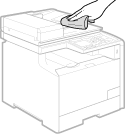
3. Wait for the exterior of machine to dry completely.
4. Reconnect the power cord and turn ON the machine.
Dirt may adhere to the fixing units inside the machine and cause black streaks to appear on printouts. To clean the fixing unit, perform the following procedure. Note that you cannot clean the fixing unit when the machine has documents waiting to be printed. To clean the fixing unit, you need LTR or A4 paper. Set the paper in the paper drawer or manual feed slot before performing the following procedure.
1. Press [  ].
].
 ].
].2. Use [  ] / [
] / [  ] to select <Adjustment/Maintenance>, and press [
] to select <Adjustment/Maintenance>, and press [  ].
].
 ] / [
] / [  ] to select <Adjustment/Maintenance>, and press [
] to select <Adjustment/Maintenance>, and press [  ].
].3. Select <Clean Fixing Unit>, and press [  ].
].
 ].
].4. Press [  ].
].
 ].
].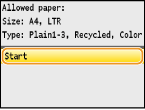
 Cleaning starts. When the <Finished.> message is displayed approximately 1 minute later, press [
Cleaning starts. When the <Finished.> message is displayed approximately 1 minute later, press [  ] to return to the main screen.
] to return to the main screen.Dirt may adhere to the transfer belt inside the machine and cause the print quality to deteriorate. To clean the transfer belt, perform the following procedure. Note that you cannot clean the transfer belt when the machine has documents waiting to be printed.
1. Press [  ] .
] .
 ] .
] .2. Use [  ] / [
] / [  ] to select <Adjustment/Maintenance>, and press [
] to select <Adjustment/Maintenance>, and press [  ].
].
 ] / [
] / [  ] to select <Adjustment/Maintenance>, and press [
] to select <Adjustment/Maintenance>, and press [  ].
].3. Select <Clean ITB>, and press [  ].
].
 ].
].4. Press [  ].
].
 ].
].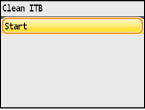
 Cleaning starts. When the <Finished.> message is displayed approximately 1 to 2 minutes later, press [
Cleaning starts. When the <Finished.> message is displayed approximately 1 to 2 minutes later, press [  ] to return to the main screen.
] to return to the main screen.Regularly wipe off the dust from the platen glass and the underside of the feeder to prevent smudges to be printed on documents or printouts.
1. Turn OFF the machine, and unplug the power cord from the AC power outlet.
- When you turn OFF the machine, data that is waiting to be printed is deleted.
- Even after the power cord has been unplugged, fax documents that were received by using the Memory Reception function, faxes that are waiting to be sent, and reports that are automatically printed after sending and receiving faxes are not deleted.
2. Open the feeder or the platen glass cover.
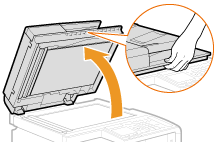
3. Clean the platen glass and the underside of the feeder.
- Clean the areas with a cloth dampened with water. Then, wipe the area with a soft, dry cloth.
- For MF8580Cdw / MF8280Cw, in addition to the platen glass and underside of the feeder, be sure to clean and wipe the white strip of plate (a) and the transparent plastic area (b) too.
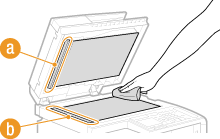
4. Wait for the cleaned area to dry completely.
5. Gently close the feeder or the platen glass cover.
6. Reconnect the power cord and turn ON the machine.
Dust and graphite powder may adhere to the roller inside the feeder and cause smudges to appear on printouts. To clean the feeder, perform the following procedure. To clean the feeder, you need ten sheets of LTR or A4 paper. Set them in the feeder before performing the following procedure.
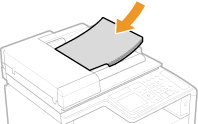
1. Press [  ] .
] .
 ] .
] .2. Use [  ] / [
] / [  ] to select <Adjustment/Maintenance>, and press [
] to select <Adjustment/Maintenance>, and press [  ].
].
 ] / [
] / [  ] to select <Adjustment/Maintenance>, and press [
] to select <Adjustment/Maintenance>, and press [  ].
].3. Select <Clean Feeder>, and press [  ].
].
 ].
].4. Press [  ].
].
 ].
].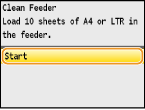
 Cleaning starts. When the <Finished.> message is displayed approximately 1 minute later, press [
Cleaning starts. When the <Finished.> message is displayed approximately 1 minute later, press [  ] to return to the main screen.
] to return to the main screen.