What Can I Do Using the Wireless LAN Functions? (EOS 70D)
26-May-2015
8201846100
Solution
This camera’s wireless LAN functions let you perform a range of tasks wirelessly, from sending images to Web services and other cameras to controlling the camera remotely, simply by connecting to a Wi-Fi network or other device supporting this camera’s wireless LAN functions.
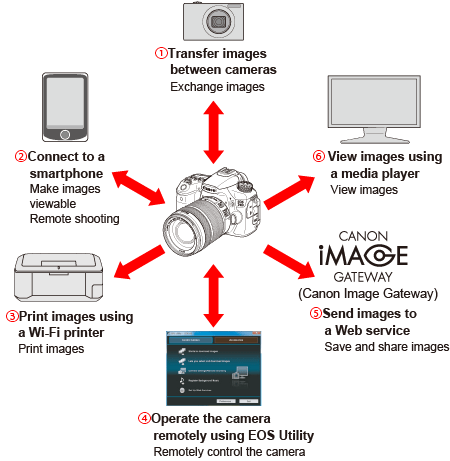

 Transfer images between cameras
Transfer images between camerasTransfer images between this camera and other Canon cameras with built-in wireless LAN functions.

 Connect to a smartphone
Connect to a smartphoneView saved images or operate the camera from your smartphone. Install the dedicated application "Camera Connect" on your smartphone to use these functions.

 Print images using a Wi-Fi printer
Print images using a Wi-Fi printerConnect the camera to a wireless LAN compatible printer supporting PictBridge (DPS over IP) to print images wirelessly.

 Operate the camera remotely using EOS Utility
Operate the camera remotely using EOS UtilityConnect the camera and a computer wirelessly and operate your camera remotely using the provided software EOS Utility.

 Send images to a Web service
Send images to a Web serviceUpload your images to CANON iMAGE GATEWAY, an online photo service for Canon users (free registration required), to share them with family and friends.

 View images using a media player
View images using a media playerDisplay images on the camera’s memory card on your TV set, by using a media player supporting DLNA* via a wireless LAN.
* Digital Living Network Alliance
IMPORTANT
・CANON iMAGE GATEWAY Web services are not supported in certain countries and areas.
・Settings for "Send images to a Web service" may not be performed from a computer in certain countries and areas.
NOTE
Connection methods explained on this page:
・Camera access point mode:
A simple wireless LAN mode where a camera and smartphone, or a camera and printer can be directly connected via a wireless LAN.
・Infrastructure mode:
A wireless LAN mode that connects to each Wi-Fi device via a wireless LAN access point. In this mode, communication to a distant Wi-Fi device can be established as long as a wireless LAN access point is located nearby.
・Ad hoc mode:
A wireless LAN mode that connects directly to a computer with built-in wireless LAN functions. To connect using this method, the computer’s wireless LAN functions must be set to ad hoc mode.

 Transfer images between cameras
Transfer images between cameras| Setup | Set up another Canon camera with built-in wireless LAN functions |
|---|---|
 | |
| Connection method | Connect the cameras directly via a wireless LAN |
 | |
| Now you can... | Transfer images between cameras |

 Connect to a smartphone
Connect to a smartphone| Setup | Install Camera Connect on a smartphone |
|---|---|
 | |
| Connection method | ・Camera access point mode ・Infrastructure mode |
 | |
| Now you can... | ・View images on the camera ・Shoot remotely |

 Print images using a Wi-Fi printer
Print images using a Wi-Fi printer| Setup | Set up a Wi-Fi printer supporting PictBridge (DPS over IP) |
|---|---|
 | |
| Connection method | ・Camera access point mode ・Infrastructure mode |
 | |
| Now you can... | Play and print images |

 Operate the camera remotely using EOS Utility
Operate the camera remotely using EOS Utility| Setup | Set up a wireless LAN and a computer with EOS Utility installed |
|---|---|
 | |
| Connection method | ・Ad hoc mode ・Infrastructure mode |
 | |
| Now you can... | Operate the camera remotely using EOS Utility |

 Send images to a Web service
Send images to a Web service| Setup | ・Set up a computer with EOS Utility installed and a wireless LAN access point that can access the Internet ・Sign up as a CANON iMAGE GATEWAY member ・Configure the camera for Web service access |
|---|---|
 | |
| Connection method | Infrastructure mode |
 | |
| Now you can... | ・Send images to Web services ・Send Emails to your acquaintances |

 View images using a media player
View images using a media player| Setup | ・Set up devices supporting DLNA and a wireless LAN access point ・Connect a media player to a TV set |
|---|---|
 | |
| Connection method | Infrastructure mode |
 | |
| Now you can... | View images on the camera by operating the media player |
NOTE
・Wi-Fi is a registered trademark of the Wi-Fi Alliance.