IP Address Setting
18-Nov-2011
8100112200
Solution
There are three methods for setting the IP address.
IMPORTANT
- NetSpot Device Installer supports Windows 98/Me/2000/XP/Server 2003/Vista. If you are using an operating system that NetSpot Device Installer does not support, perform the settings from other computer on the network or by using the ARP/PING command or the printer's control panel.
- You need the MAC address of the printer in the protocol settings by NetSpot Device Installer or the ARP/PING command. To confirm the MAC address, perform Network Status Print with the printer's control panel using the following procedure.
1. If the printer is not online, press [Online] to turn the Online indicator on.
2. Press [Utility].
3. Select NW STATUS PRINT using [  ] and [
] and [  ], then press [OK]. The MAC address is indicated in [MAC Address] on the upper left of the Network Status Print.
], then press [OK]. The MAC address is indicated in [MAC Address] on the upper left of the Network Status Print.
 ] and [
] and [  ], then press [OK]. The MAC address is indicated in [MAC Address] on the upper left of the Network Status Print.
], then press [OK]. The MAC address is indicated in [MAC Address] on the upper left of the Network Status Print.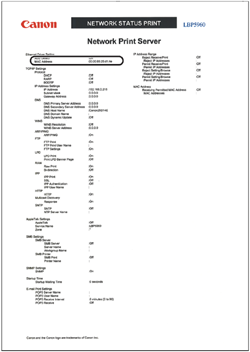
- Before preparing the protocol settings, make sure that the printer is connected to the network and the printer is ON.
- When using the ARP/PING command, the IP address is assigned directly in the following settings. As well as by assigning the IP address to the printer directly, you can set the IP address by using any one of DHCP, BOOTP, or RARP. When restarting or resetting the printer, whether DHCP, BOOTP, and RARP are available is checked, and the IP address is assigned by the method that is determined to be available the soonest. In this method, the IP address is assigned automatically. Therefore, you do not need to perform the following settings. When you want to reassign the IP address or when you cannot use DHCP, BOOTP, or RARP, perform the following settings.
This section describes the procedure for running NetSpot Device Installer from the CD-ROM supplied with the printer to set the IP address.
IMPORTANT
- If you are using Windows XP SP2 or another operating system equipped with Windows Firewall, and the Windows Firewall is enabled, register NetSpot Device Installer as a program whose communication is to be unblocked in Windows Firewall before running NetSpot Device Installer.
For details on the registration procedure, see the Readme file of NetSpot Device Installer.
- NetSpot Device Installer supports Windows 98/Me/2000/XP/Server 2003. If you are using an operating system that NetSpot Device Installer does not support, perform the settings from other computer on the network or by using the ARP/PING command or the printer's control panel.
- NetSpot Device Installer whose version is 3.12 or earlier does not support Windows Vista.
NOTE
- The screenshots of NetSpot Device Installer used in this manual may be different from those actually you see on the screen.
- This section describes the procedure for using NetSpot Device Installer without installing it.
1. Insert the CD-ROM supplied with the printer into the CD-ROM drive.
CD-ROM Setup appears automatically.
NOTE
If CD-ROM Setup does not appear, double-click the icon for the CD-ROM drive in [My Computer].
2. Click [Additional Software Programs].
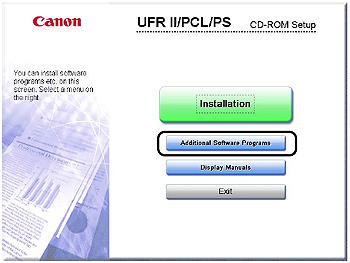
3. Click [Start] in [NetSpot Device Installer for TCP/IP].
If the [License Agreement] dialog box appears, confirm the contents, and then click [Yes].
NetSpot Device Installer runs, and the target printer search starts.
4. Set the IP address.
Display screens of NetSpot Device Installer vary depending on the system environment.
Perform the following procedure according to the contents displayed in the device list.
- When [Status] is set to [Not Configured], and the device of which [Device Name] is the MAC address of the network board is displayed on the device list (See Step 4-A)
- If the desired printer is displayed as a registered device in the device list (See Step 4-B)
- If your case falls within neither of the above cases (See Step 4-C)
NOTE
If the desired printer is not detected, select [Discover Devices] from the [View] menu, and then search for the printer again.
 When [Status] is set to [Not Configured], and the device of which [Device Name] is the MAC address of the network board is displayed on the device list
When [Status] is set to [Not Configured], and the device of which [Device Name] is the MAC address of the network board is displayed on the device list4-A-1. Right-click the device shown above, then select [Initial Settings] from the menu.
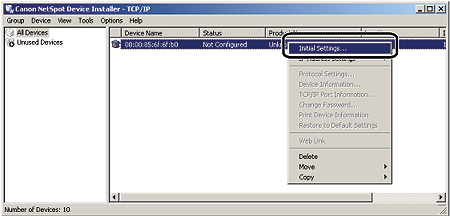
4-A-2. Specify the following settings in the [Initial Settings] dialog box, then click [Next].
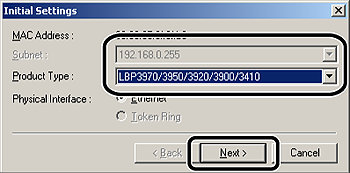
Options to be specified
[Subnet]: When the computer on which NetSpot Device Installer is running is connected to multiple networks (when multiple network interface boards are installed), select the subnet to which the device to be configured belongs.
[Product Type]: Select the name of the model or network board that you are using.
4-A-3. Specify the TCP/IP protocol.
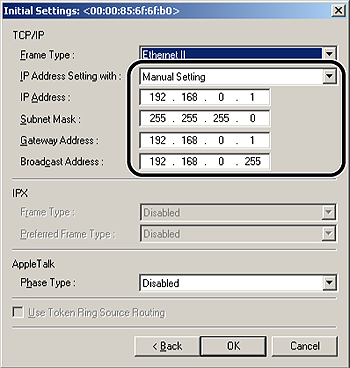
Options to be specified
[IP Address Setting with]: Select the method for setting the IP address.
- [Manual Setting]: Specify the IP address directly. The IP address entered in [IP Address] is specified for the network board.
- [DHCP]: Obtains an IP address using DHCP. (The DHCP server needs to be started up.)
- [IP Address]: Enter the IP address of the printer.
Options to be specified as needed
[Subnet Mask]: Enter the subnet mask that is being used on the TCP/IP network.
[Gateway Address]: Enter the gateway address that is being used on the TCP/IP network.
[Broadcast Address]: Enter the broadcast address that is being used on the TCP/IP network.
NOTE
- If [DHCP] is selected, you cannot enter any value in [IP Address], [Subnet Mask], [Gateway Address], and [Broadcast Address].
- If you cannot use DHCP, specify [Manual Setting].
4-A-4. Proceed to Step 5.
 If the desired printer is displayed as a registered device in the device list
If the desired printer is displayed as a registered device in the device list4-B-1. Right-click the device shown above, then select [Protocol Settings] from the menu.

4-B-2. Specify the TCP/IP protocol.
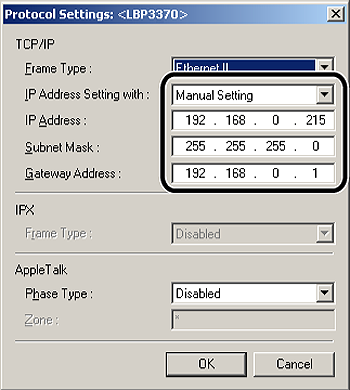
Options to be specified
[IP Address Setting with]: Select the method for setting the IP address.
- [Manual Setting]: Specify the IP address directly. The IP address entered in [IP Address] is specified for the network board.
- [RARP]: Obtains an IP address using RARP. (The RARP daemon needs to be started up.)
- [BOOTP]: Obtains an IP address using BOOTP. (The BOOTP daemon needs to be started up.)
- [DHCP]: Obtains an IP address using DHCP. (The DHCP server needs to be started up.)
[IP Address]: Enter the IP address of the printer when [Manual Setting] is selected.
Options to be specified as needed
[Gateway Address]: Enter the gateway address that is being used on the TCP/IP network if [Manual Setting] or [RARP] is selected.
[Subnet Mask]: Enter the subnet mask that is being used on the TCP/IP network if [Manual Setting] or [RARP] is selected.
NOTE
- If [RARP] is selected, you cannot enter any value in [IP Address].
- If [BOOTP] or [DHCP] is selected, you cannot enter any values in [IP Address], [Subnet Mask], and [Gateway Address].
- If you cannot use RARP, BOOTP, and DHCP, specify [Manual Setting].
4-B-3. Proceed to Step 5.
 If your case falls within neither of the above cases
If your case falls within neither of the above casesIf the display of NetSpot Device Installer falls within neither of the above even when the network cable is connected properly and the printer is ON, there is a possibility that a device whose IP address is the same as the default IP address of the printer exists on the network. In this case, perform the following procedure.
4-C-1. Turn off the device that has the same IP address or remove the device from the network.
If this procedure is not possible, set the IP address using the ARP/PING command.
4-C-2. Repeat the procedure from Step 1 again.
4-C-3. After completing the settings, restore the devices to their original states.
5. After completing the settings, click [OK].
6. If the message <The device has been reset> appears, click [OK]. After completing the reset, the settings are enabled.
If the message <Turn the device off and then on again> appears, click [OK], and then cycle the power of the printer. After restarting the printer, the settings are enabled.
NOTE
If your computer and printer are connected over a router, you cannot specify the settings using the ARP/PING command.
1. Run MS-DOS Prompt or Command Prompt.
If you are using UNIX, display the console screen, and then log in as a super user.
2. Execute the following command to add a static entry to the arp table.
arp (a space) -s (a space) <the IP address> (a space) <the MAC address>
IP Address:
Specify the IP address to assign to the printer. Specify the address with four numbers (from 0 to 255) separated with a period (.).
MAC Address:
Specify the MAC address of the printer. When entering the number, separate the number every two digits with a hyphen (-) (a colon (:) for UNIX).
Input Example (Windows):
arp -s 192.168.0.215 00-00-85-33-f5-22
Input Example (UNIX):
arp -s 192.168.0.215 00:00:85:33:f5:22
NOTE
If you are using IBM-AIX, enter "arp (a space) -s (a space) ether (a space) <the IP address> (a space) <the MAC address>".
3. Execute the following command to specify the IP address of the network board.
Commands to be executed
(For Windows)
ping (a space) <the IP Address >(a space) -l (a space) 479
(For Solaris 1.x/2.x)
ping (a space) -s (a space) <the IP Address> (a space) 479
(For IBM-AIX)
ping (a space) <the IP Address> (a space) 479
(For HP-UX)
ping (a space) <the IP Address> (a space) 487
(For Linux)
ping (a space) -s (a space) <the IP Address> (a space) 479
IP Address:
Specify the same IP address as the one used in Step 2.
Input Example (Windows):
ping 192.168.0.215 -l 479
NOTE
- l of "-l" is the letter "L" of the alphabet.
- The subnet mask and gateway address are set to [0.0.0.0].
1. Move to the printer, then press [Settings] on the control panel.
2. select INTERFACE MENU using [  ] and [
] and [  ], then press [OK].
], then press [OK].
 ] and [
] and [  ], then press [OK].
], then press [OK].NOTE
You can prepare the protocol settings when the printer is either online (the Online indicator is on) or offline (the Online indicator is off).
3. Select NETWORK MENU using [  ] and [
] and [  ], then press [OK].
], then press [OK].
 ] and [
] and [  ], then press [OK].
], then press [OK].4. Select TCP/IP SETTINGS using [  ] and [
] and [  ], then press [OK].
], then press [OK].
 ] and [
] and [  ], then press [OK].
], then press [OK].5. Select the method for setting the IP address.
- Select IP MODE using [  ] and [
] and [  ], then press [OK].
], then press [OK].
 ] and [
] and [  ], then press [OK].
], then press [OK].- When specifying the IP address using any one of DHCP, BOOTP, or RARP, select AUTO using [  ] and [
] and [  ], then press [OK].
], then press [OK].
 ] and [
] and [  ], then press [OK].
], then press [OK].When specifying the IP address to the printer directly, select MANUAL using [  ] and [
] and [  ], then press [OK].
], then press [OK].
 ] and [
] and [  ], then press [OK].
], then press [OK].6. Specify the IP address of the printer.
- If you selected AUTO in Step 4
- Select PROTOCOL using [  ] and [
] and [  ], then press [OK], and then set each of DHCP, BOOTP, and RARP to ON (use) or OFF (do not use).
], then press [OK], and then set each of DHCP, BOOTP, and RARP to ON (use) or OFF (do not use).
 ] and [
] and [  ], then press [OK], and then set each of DHCP, BOOTP, and RARP to ON (use) or OFF (do not use).
], then press [OK], and then set each of DHCP, BOOTP, and RARP to ON (use) or OFF (do not use).NOTE
- You can select only one from RARP, BOOTP, or DHCP.
- To assign the IP address using DHCP, RARP, or BOOTP, the server (or daemon) for respective protocols needs to be started up on the network. For example, if you want to use DHCP, you need the DHCP server (or daemon).
- Even if you are using any one of DHCP, BOOTP, or RARP, specify the IP address, subnet mask, and gateway address. If you cannot obtain information from the servers of DHCP, BOOTP, and RARP, the values specified here are used.
- If you specify to use any one of DHCP, BOOTP, or RARP, the values obtained from those are displayed after restarting this printer (If the values have been specified previously, they overwrite the obtained ones).
- Because it takes approximately two minutes to check whether DHCP, BOOTP, and RARP are available, it is recommended that you set the unused protocol(s) to OFF.
- If you specify the setting so that the IP address is automatically assigned to the printer by the functions of the DHCP server, the printer may not be able to print after you cycle the power of the printer. This is because a different IP address from the one that has been used is assigned.If you want to use the functions of the DHCP server, consult your network administrator and perform either of the following settings.
- Specifying the DNS Dynamic Update function
- Specifying the settings so that the same IP address is always assigned when starting up the printer (Consult your network administrator)
- Press [  ] to go back up the menu hierarchy as needed, select IP SETTINGS using [
] to go back up the menu hierarchy as needed, select IP SETTINGS using [  ] and [
] and [  ], then press [OK], and then specify the settings for IP ADDRESS, SUBNET MASK, and GATEWAY ADDRESS.
], then press [OK], and then specify the settings for IP ADDRESS, SUBNET MASK, and GATEWAY ADDRESS.
 ] to go back up the menu hierarchy as needed, select IP SETTINGS using [
] to go back up the menu hierarchy as needed, select IP SETTINGS using [  ] and [
] and [  ], then press [OK], and then specify the settings for IP ADDRESS, SUBNET MASK, and GATEWAY ADDRESS.
], then press [OK], and then specify the settings for IP ADDRESS, SUBNET MASK, and GATEWAY ADDRESS.- If you selected MANUAL in Step 4
Select IP SETTINGS using [  ] and [
] and [  ], then press [OK], and then specify the settings for IP ADDRESS, SUBNET MASK, and GATEWAY ADDRESS.
], then press [OK], and then specify the settings for IP ADDRESS, SUBNET MASK, and GATEWAY ADDRESS.
 ] and [
] and [  ], then press [OK], and then specify the settings for IP ADDRESS, SUBNET MASK, and GATEWAY ADDRESS.
], then press [OK], and then specify the settings for IP ADDRESS, SUBNET MASK, and GATEWAY ADDRESS.NOTE
Specify the settings for IP ADDRESS, SUBNET MASK, and GATEWAY ADDRESS using the following procedure.
1. Select the target field using [  ] and [
] and [  ].
].
 ] and [
] and [  ].
].2. Select the target value using [  ] and [
] and [  ].
].
 ] and [
] and [  ].
].3. Repeat Step 1 to 2 for all the fields.
4. Press [OK].
7. Cycle the power of the printer or perform a hard reset.
IMPORTANT
The settings become effective after cycling the power of the printer or performing a hard reset. For details on a hard reset, see "Canceling All the Jobs (Hard Reset) in [Canceling a Job].